Founder and CEO of Equally AI, a world-class, secured, convenient and modern web accessibility compliance solution for everyone.
As digital technology advances at a breakneck pace, so does the importance of crafting content that is useful to everyone. Unfortunately, many documents shared online are still largely inaccessible to people with disabilities. This points to a general lack of knowledge about document accessibility among internet users.
In this article, I’ll share some best practices to help everyone, regardless of their technical skills, create more accessible documents in Microsoft 365 and Google Workspace programs.
General Best Practices For Making Documents Accessible
The easiest way to make any document accessible is by using accessible templates from the start. Some basic accessibility guidelines you must follow whether you create your document using Microsoft or Google programs include:
1. Use built-in features to organize the document’s layout and structure.
The word processing and presentation software both have built-in headings and styles, and I highly recommend using them to structure your content. Avoid using the hyphen or dash key (-) to create lists, as screen readers will simply read it aloud as “dash,” which can confuse screen reader users.
Instead, use the built-in list structure to organize content into easy-to-read blocks. Google Docs offers bullet, number and checklist styles for creating lists, while Word provides slightly more extensive options, which include multilevel lists.
Formatting styles like bold, italic or underline do not convey meaning to assistive technology. To enhance accessibility, use pre-defined heading tags (H1, H2, H3, etc.) to break up your content. This helps both sighted users and screen reader users quickly find the information they need within your content.
2. Use tables correctly.
Using tables in documents can create accessibility issues for assistive technology users. Screen readers typically read the contents of a document from top to bottom and from left to right. Tables disrupt this linear reading order, making it difficult for screen users to access the information meaningfully.
If you must use tables in Word or Docs, add column header rows to identify the information in each column to help screen readers understand the table’s structure. You can also use the “table properties” option to adjust the reading order to match the visual layout. This ensures that screen reader users can navigate and understand the table’s content easily.
3. Select colors accessibly.
When using color in any document, include additional cues to help readers understand the content even if the color is removed, and provide a strong contrast between the text and background colors. This benefits everyone but is especially important for people who have low vision or are colorblind.
The WCAG 2.1 standard is 4.5:1 for standard text (at least 12 points) and 3:1 for large text (at least 18 points). However, if the text color is black on a white background, you need not worry about it.
4. Add text alternatives to images and multimedia content.
All images in your document must carry alternative (alt) text that accurately describes it. This is necessary to provide context and meaning for screen reader users who cannot see the image. This is also a good practice because the alt text remains intact even if you convert the document to a PDF file.
Videos and audio files in your presentations should also have captions to help people with hearing impairments understand the content. PowerPoint offers built-in options to add alt text and closed captions, while in Slides, you’ll need to manually add alt text and captions in the notes section of the relevant slides.
5. Use accessible font formats.
Always use an accessible font that is legible and readable for all readers, especially those who are blind or have low vision and cognitive impairments. I recommend using sans-serif fonts like Arial, Calibri or Verdana since they are more legible and easier to read.
Accessibility Tips For Spreadsheets
Microsoft Excel and Google Sheets offer similar accessibility features for layout and structure. You can add headings, use sheet tabs to organize content, insert comments and more, in both programs. Here are some key guidelines to make your spreadsheets more accessible:
1. Use proper cell formatting.
Select the right data types for each cell, such as dates, currency or percentages, and ensure your cells have a consistent structure with uniform borders and alignment. Use high-contrast combinations when applying cell shading to ensure all users can easily read and interpret your table’s contents.
2. Provide clear column and row headers.
Screen readers use header information to identify rows and columns in data tables. Make sure to provide clear headers that clearly explain the relationship between each cell and its header. This makes it easier for screen reader users to navigate the table.
3. Do not use watermarks to add vital background information.
Using watermarks to add instructions or additional information to Excel sheets creates accessibility problems for screen reader users. Watermarks are floating objects and are not accessible to screen readers. The best practice is to include any additional information in the first cell of the sheet (A1 cell). This way, all users, including those with disabilities, can easily access and understand it.
4. Do not use merged or split cells in data tables.
Tables with merged or split cells are not accessible because screen readers need to be able to recognize which column headers go with which cells to make sense of the table. Instead, use the “freeze” or “freeze panes” feature to lock rows or columns in place so that they stay visible even when you scroll through the rest of the table.
Conclusion
Keep in mind that accessibility is a continuous process, and it is crucial to regularly review and update your documents to ensure they remain accessible over time. You can use the Accessibility Checker in Microsoft programs to find potential accessibility issues within your document’s template and provide suggestions for improvement.
Optimizing accessibility not only helps mitigate the potential risks of lawsuits but also presents a unique business opportunity. By creating accessible documents, you can reach a wider audience, boost user engagement and enhance your brand’s reputation as an inclusive and socially responsible organization.
Forbes Business Council is the foremost growth and networking organization for business owners and leaders. Do I qualify?
Read the full article here